HTML (HyperText Markup Language) is the foundation of every website. Understanding the most common HTML tags is crucial for anyone learning web development. In this guide, we'll explore the essential HTML tags that every developer should know, along with practical examples of how to use them effectively.
Basic Structure Tags
These tags form the skeleton of every HTML document:
| Tag | Description | Usage |
|---|---|---|
| <!DOCTYPE html> | Defines the document type and HTML version | First line of any HTML5 document |
| <html> | Root element of an HTML page | Wraps all HTML content |
| <head> | Contains meta information about the document | Includes title, styles, scripts, and meta tags |
| <title> | Specifies the title of the document | Shown in browser's title bar or tab |
| <body> | Contains the visible page content | All visible content goes inside this tag |
<!DOCTYPE html>
<html lang="en">
<head>
<title>My Web Page</title>
</head>
<body>
<!-- Content goes here -->
</body>
</html>
Text Formatting Tags
These tags help structure and format textual content:
| Tag | Description | Usage |
|---|---|---|
| <h1> to <h6> | Heading elements (h1 is highest level) | For section headings |
| <p> | Defines a paragraph | For blocks of text |
| <br> | Inserts a line break | For single line breaks within text |
| <hr> | Defines a thematic break | Horizontal line between sections |
| <strong> | Defines important text | Bold text with semantic importance |
| <em> | Defines emphasized text | Italic text with emphasis |
Semantic HTML Tip: Use <strong> instead of <b> for important text, and <em> instead of <i> for emphasized text. This adds meaning beyond just visual styling.
Link and Media Tags
These tags are used for navigation and media content:
| Tag | Description | Usage |
|---|---|---|
| <a> | Defines a hyperlink | Links to other pages or resources |
| <img> | Embeds an image | To display images on a page |
| <video> | Embeds video content | For including video players |
| <audio> | Embeds sound content | For including audio players |
<!-- Link example -->
<a href="https://example.com" target="_blank">Visit Example.com</a>
<!-- Image example -->
<img src="image.jpg" alt="Description of image" width="500">
Accessibility Tip: Always include descriptive alt attributes for your images. This helps screen readers describe images to visually impaired users and improves SEO.
List Tags
HTML provides tags for creating ordered, unordered, and description lists:
| Tag | Description | Usage |
|---|---|---|
| <ul> | Defines an unordered list | Bulleted lists |
| <ol> | Defines an ordered list | Numbered lists |
| <li> | Defines a list item | Individual items in ul or ol |
| <dl> | Defines a description list | For terms and definitions |
| <dt> | Defines a term in a description list | The term being described |
| <dd> | Defines a description in a description list | The description of the term |
<!-- Unordered list example -->
<ul>
<li>First item</li>
<li>Second item</li>
<li>Third item</li>
</ul>
<!-- Description list example -->
<dl>
<dt>HTML</dt>
<dd>HyperText Markup Language</dd>
<dt>CSS</dt>
<dd>Cascading Style Sheets</dd>
</dl>
Semantic HTML5 Tags
Modern HTML5 introduced semantic tags that clearly define different parts of a web page:
| Tag | Description | Usage |
|---|---|---|
| <header> | Defines a header for a document or section | Top section of page or content |
| <nav> | Defines navigation links | Main menu, table of contents |
| <main> | Specifies the main content of a document | Primary content area |
| <article> | Defines independent, self-contained content | Blog posts, news articles |
| <section> | Defines a section in a document | Thematic grouping of content |
| <aside> | Defines content aside from the main content | Sidebars, pull quotes |
| <footer> | Defines a footer for a document or section | Bottom section of page or content |
SEO Benefit: Using semantic HTML tags helps search engines better understand your content structure, which can improve your page's search rankings.
Form Tags
HTML provides a set of tags for creating interactive forms:
| Tag | Description | Usage |
|---|---|---|
| <form> | Defines an HTML form for user input | Container for form elements |
| <input> | Defines an input control | Text fields, checkboxes, buttons |
| <textarea> | Defines a multiline input control | For longer text entries |
| <button> | Defines a clickable button | Submit or custom buttons |
| <select> | Defines a drop-down list | Selection from multiple options |
| <option> | Defines an option in a drop-down list | Individual items in a select |
| <label> | Defines a label for an input element | Improves accessibility |
<form action="/submit-form" method="post">
<label for="name">Name:</label>
<input type="text" id="name" name="name">
<label for="email">Email:</label>
<input type="email" id="email" name="email">
<input type="submit" value="Submit">
</form>
Conclusion
Mastering these common HTML tags is the first step toward becoming proficient in web development. Remember that HTML is about structure and meaning, not presentation—that's the job of CSS. As you continue learning, focus on writing semantic HTML that clearly describes your content's purpose.
Practice using these tags in your projects, and refer to the MDN Web Docs for more detailed information about each HTML element.
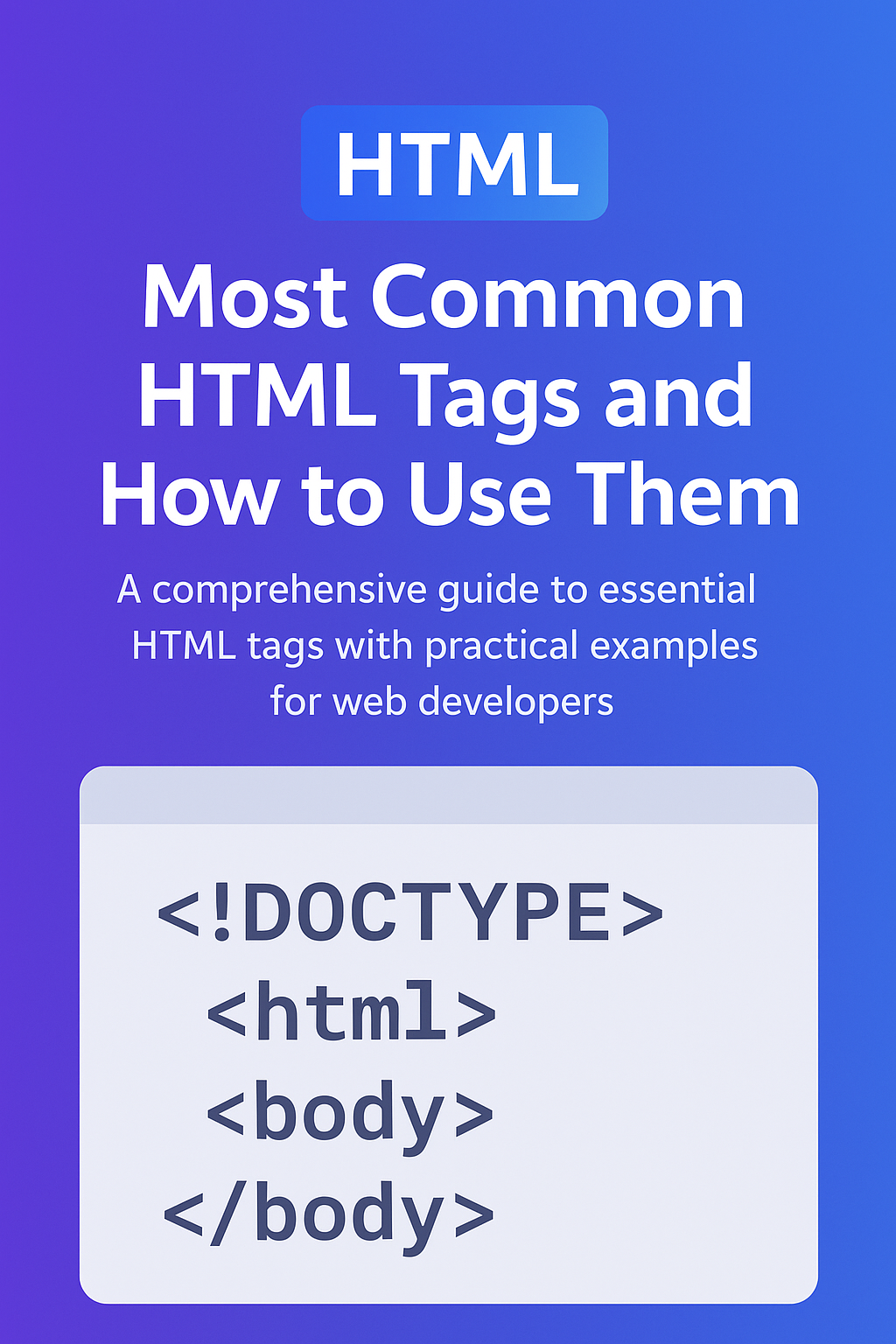

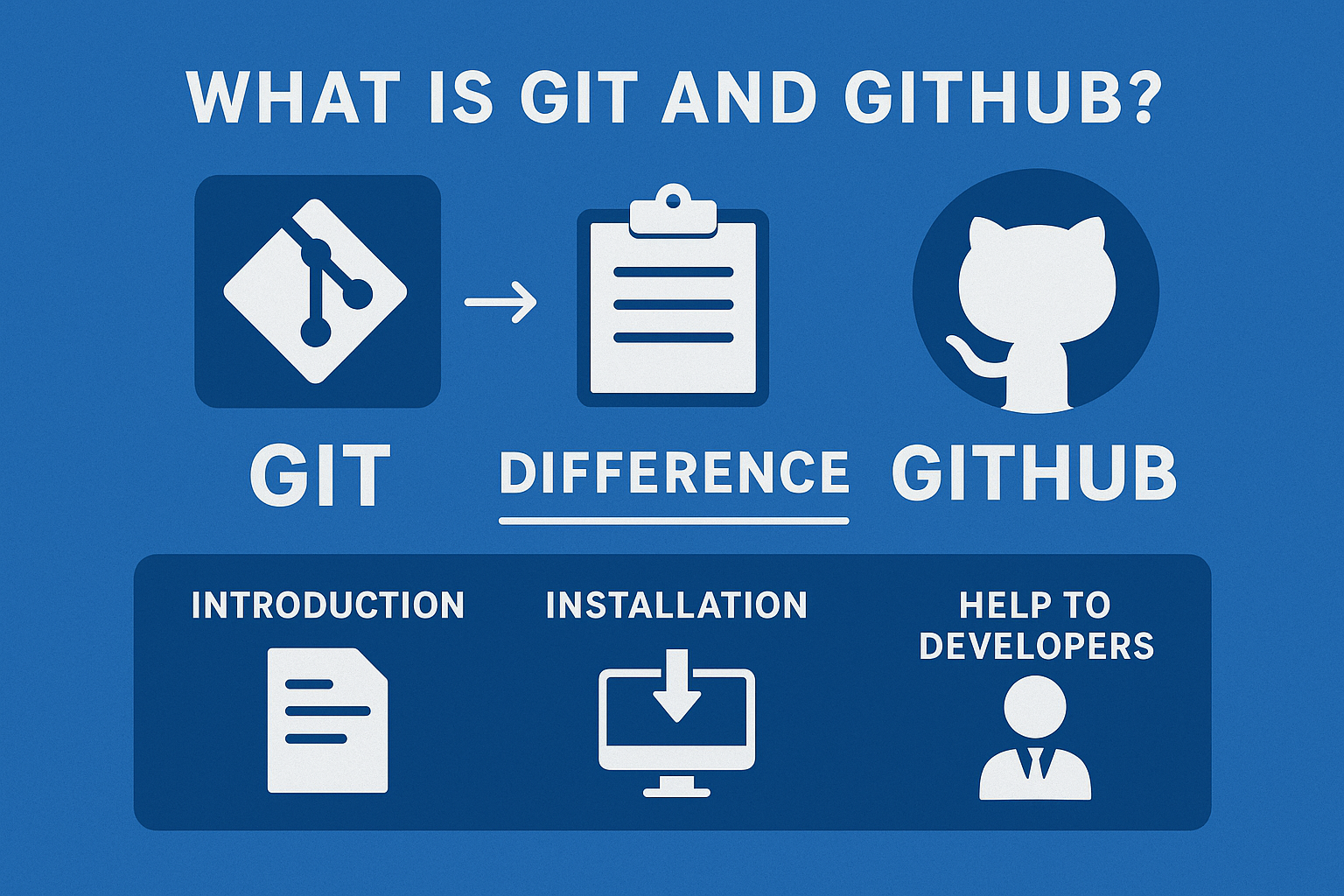
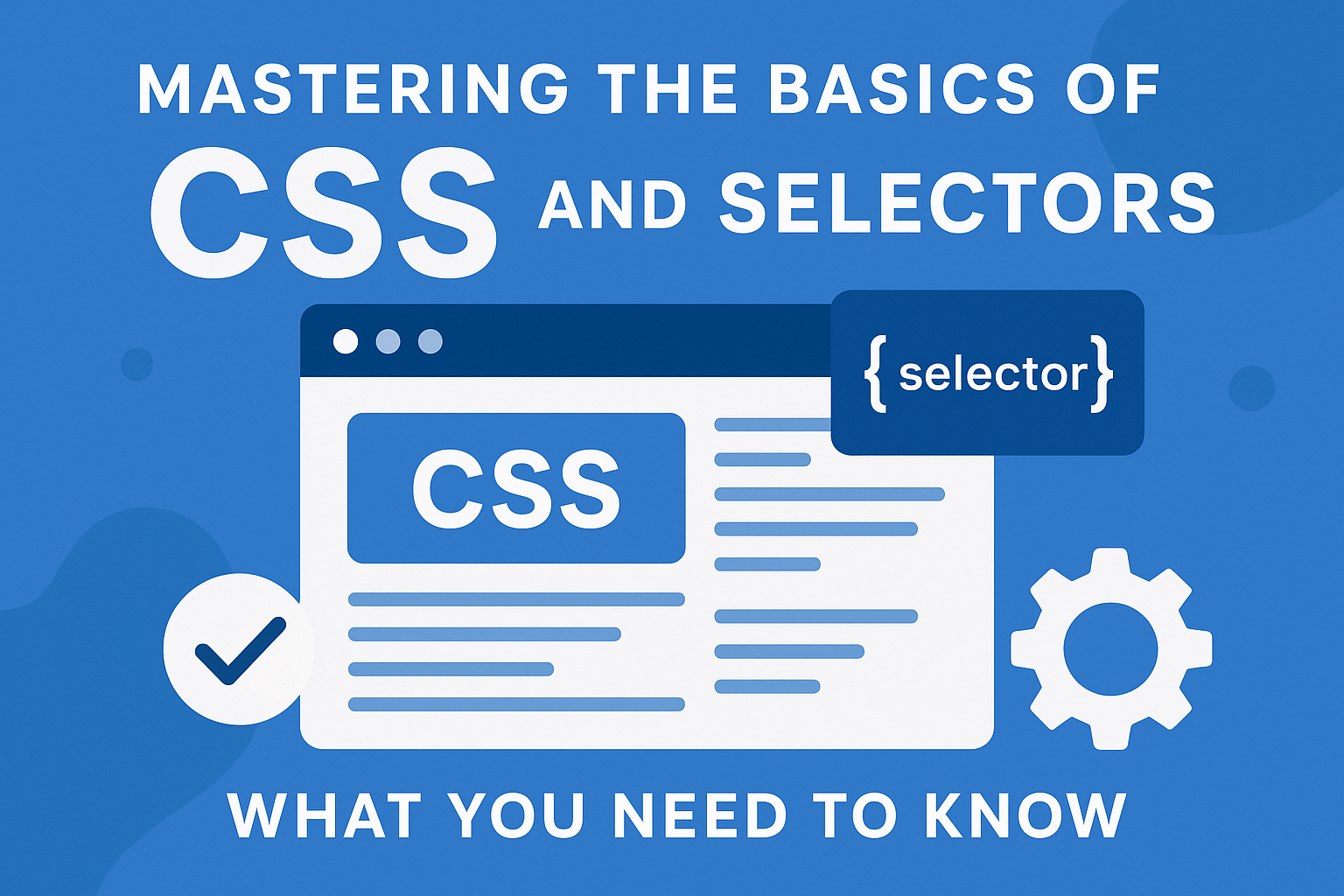
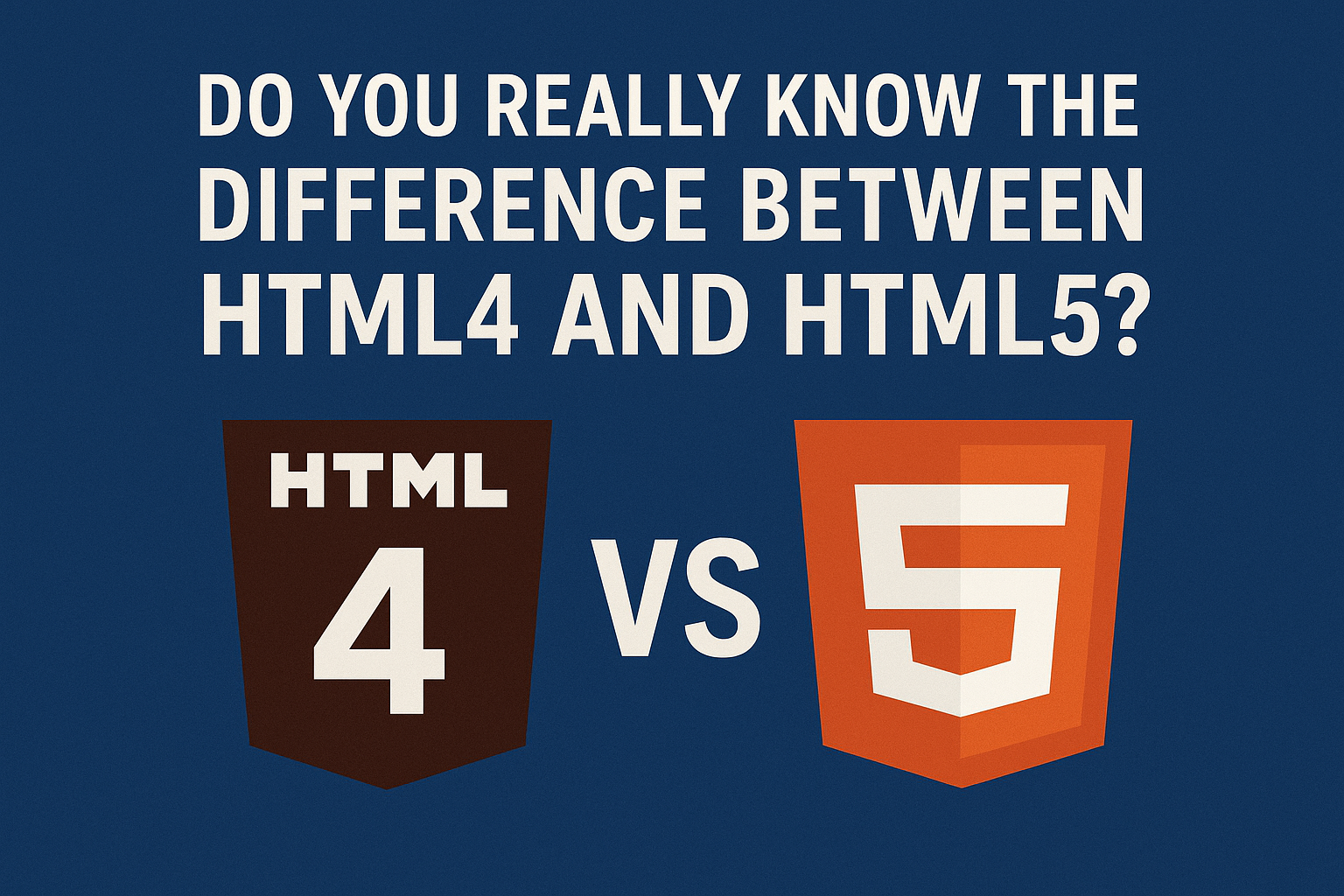

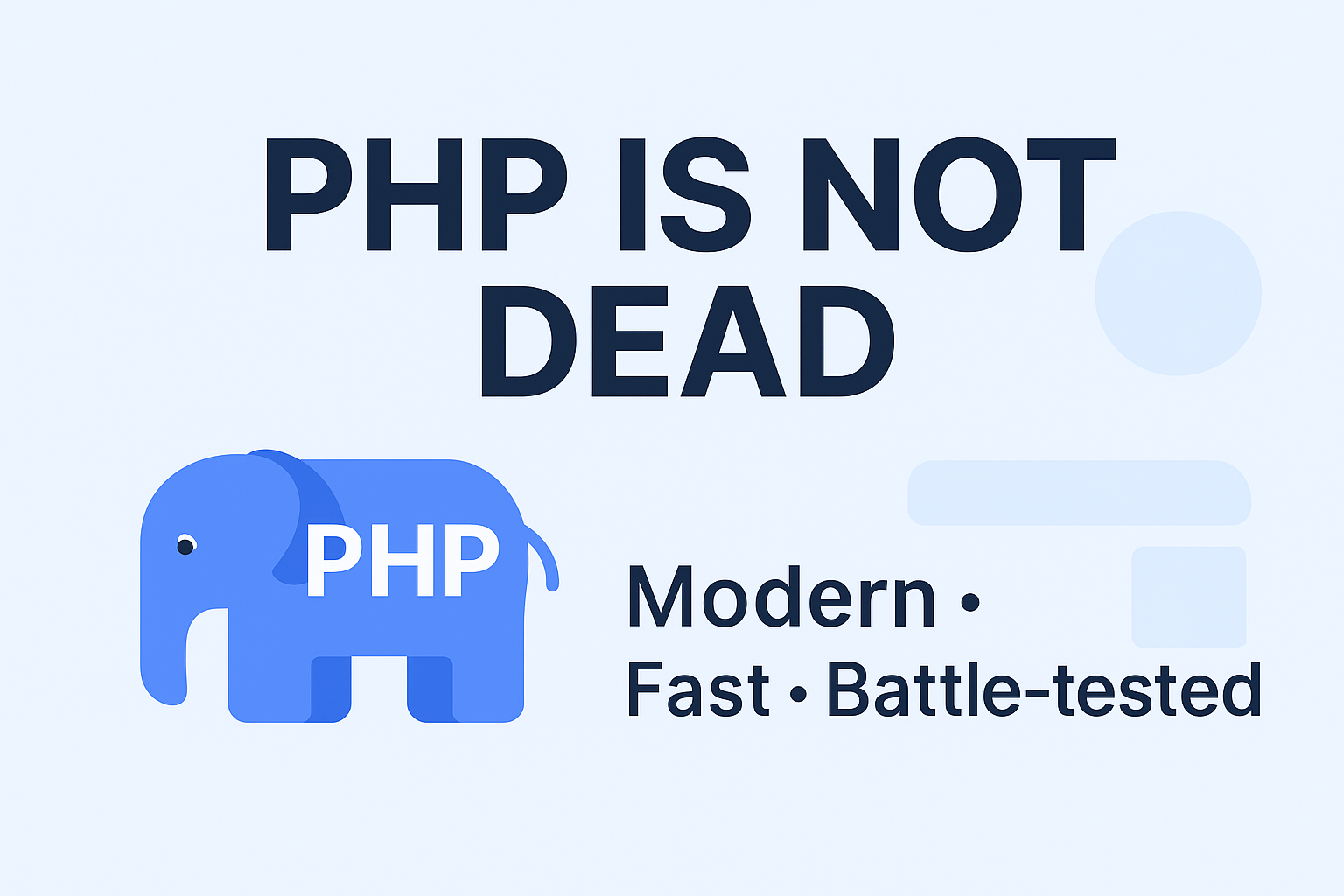
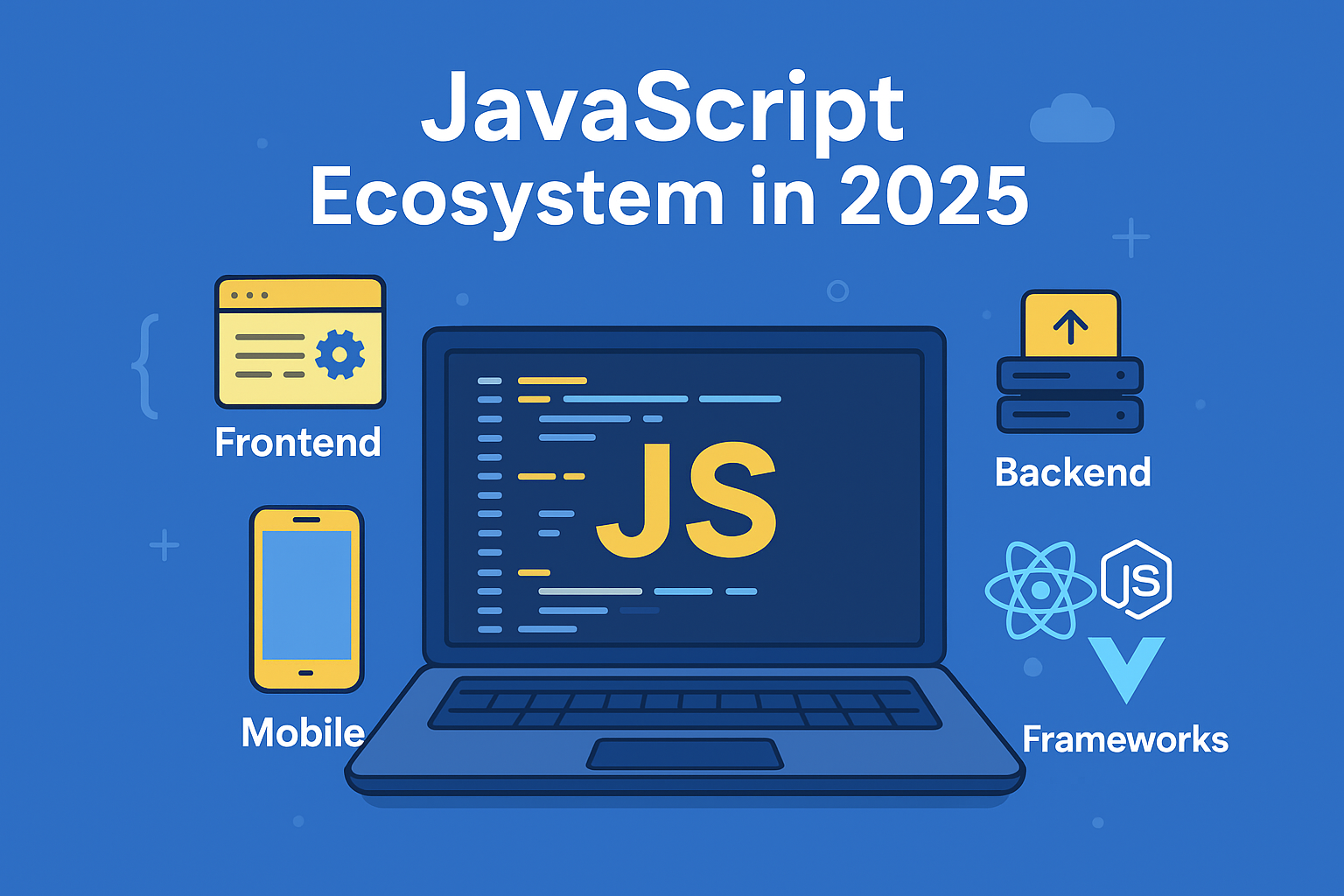
Discussion (0)
Leave a comment