Mastering Git and GitHub: What You Need to Know (Step‑by‑Step)
Git is the de facto distributed version control system used by developers and teams of all sizes. GitHub is a cloud platform built on top of Git for hosting repositories and collaborating using pull requests, issues, and automation. This guide covers the differences, how to install and set up everything on Windows/macOS/Linux and VS Code, plus the core and advanced commands you will actually use.
Git vs GitHub (Clear Differences)
| Topic | Git | GitHub |
|---|---|---|
| What it is | Distributed version control system (CLI & tools) | Hosted service built around Git |
| Where it runs | On your machine and any server | On GitHub's servers (cloud) |
| Primary use | Track changes, branch/merge, history | Host repos, collaborate, review, automate |
| Works offline? | Yes | No (mostly online features) |
| Key features | Commits, branches, merges, stash, tags | Repos, pull requests, issues, Actions, Pages, Packages |
| Alternatives | — | GitLab, Bitbucket, Azure Repos |
Why Git helps developers
- Safe experiments: Create branches without breaking
main. - Time machine: Restore files or entire states using commits, tags, and
reflog. - Team collaboration: Review changes via pull requests; resolve conflicts safely.
- Automation: CI/CD with GitHub Actions, code scanning, deployments.
- Portfolio and hiring: Showcase code publicly, contribute to open source.
Install Git
Windows
- Download and install Git for Windows.
- During setup:
- Default editor: choose Visual Studio Code (recommended) or your favorite.
- Adjust PATH: Use Git from the command line and 3rd‑party software.
- Line endings: Checkout Windows‑style, commit Unix‑style (recommended).
- Credential helper: Git Credential Manager.
macOS
xcode-select --install # Installs Apple Command Line Tools (includes Git)# or using Homebrewbrew install gitLinux
# Debian/Ubuntusudo apt update && sudo apt install -y git With Git installed and GitHub configured, you now have everything needed to track your work locally, collaborate through pull requests, and automate quality with CI/CD. Bookmark this page as your living reference. As you grow, explore advanced topics like interactive rebase, bisect, signed commits, and monorepo tools.
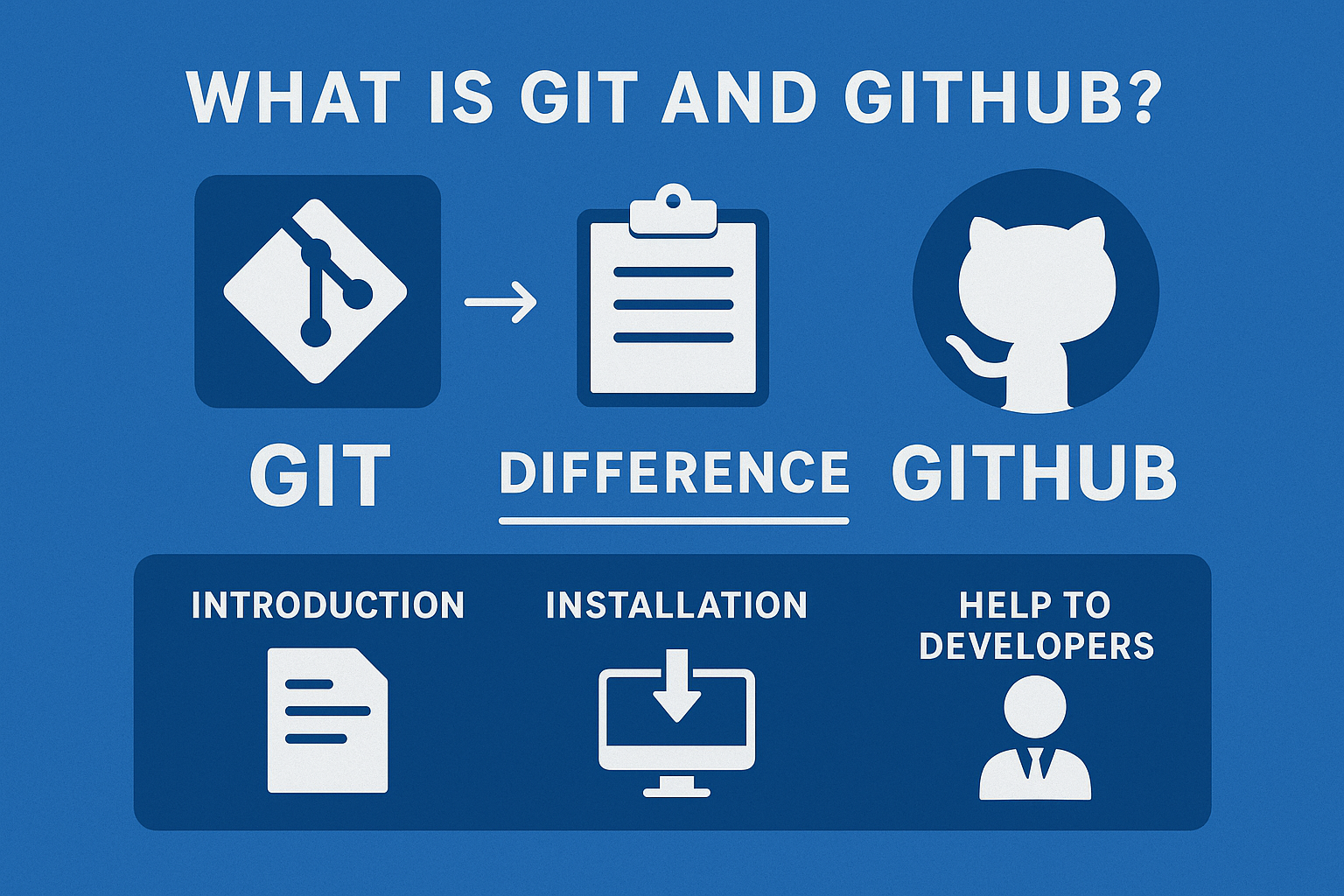

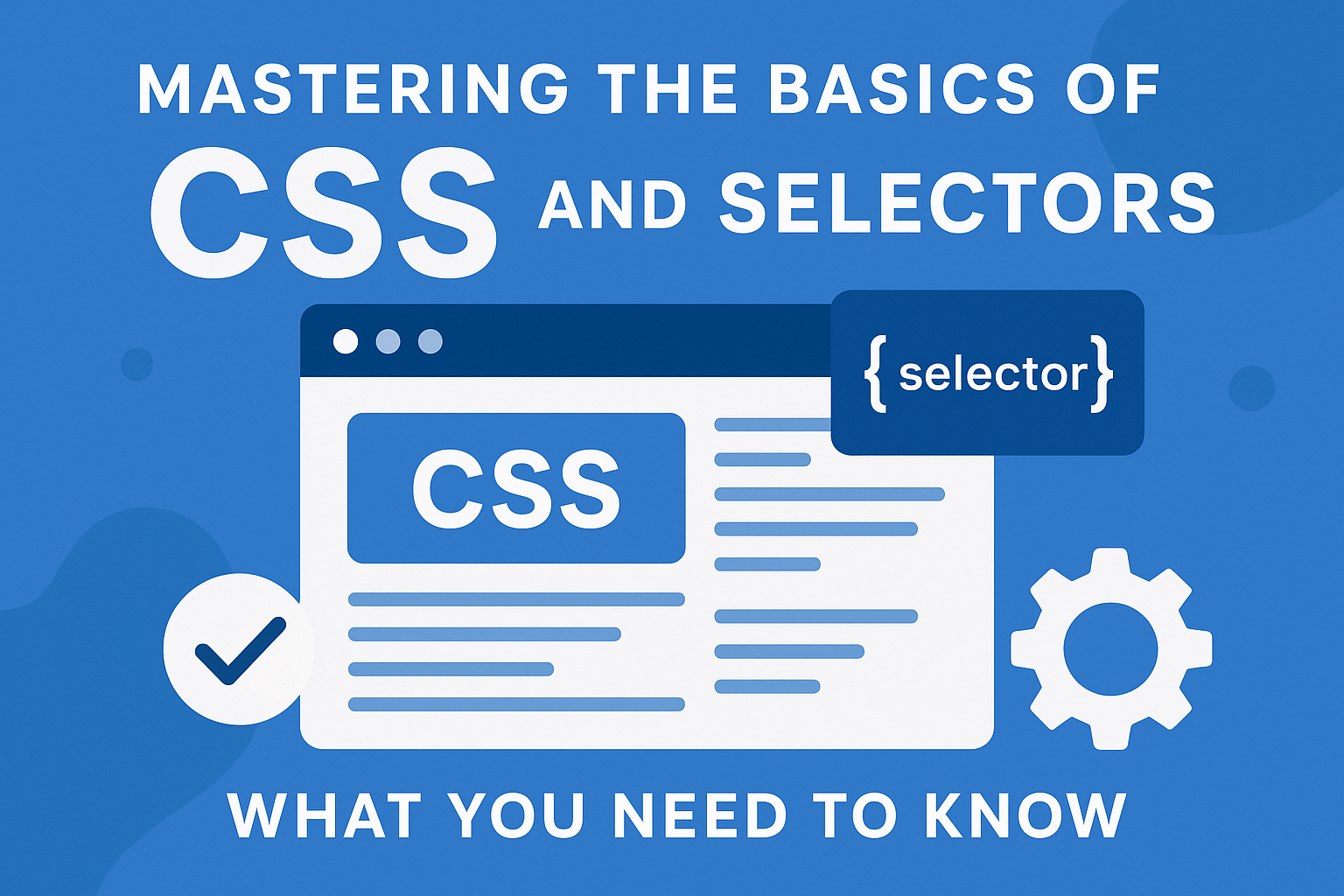
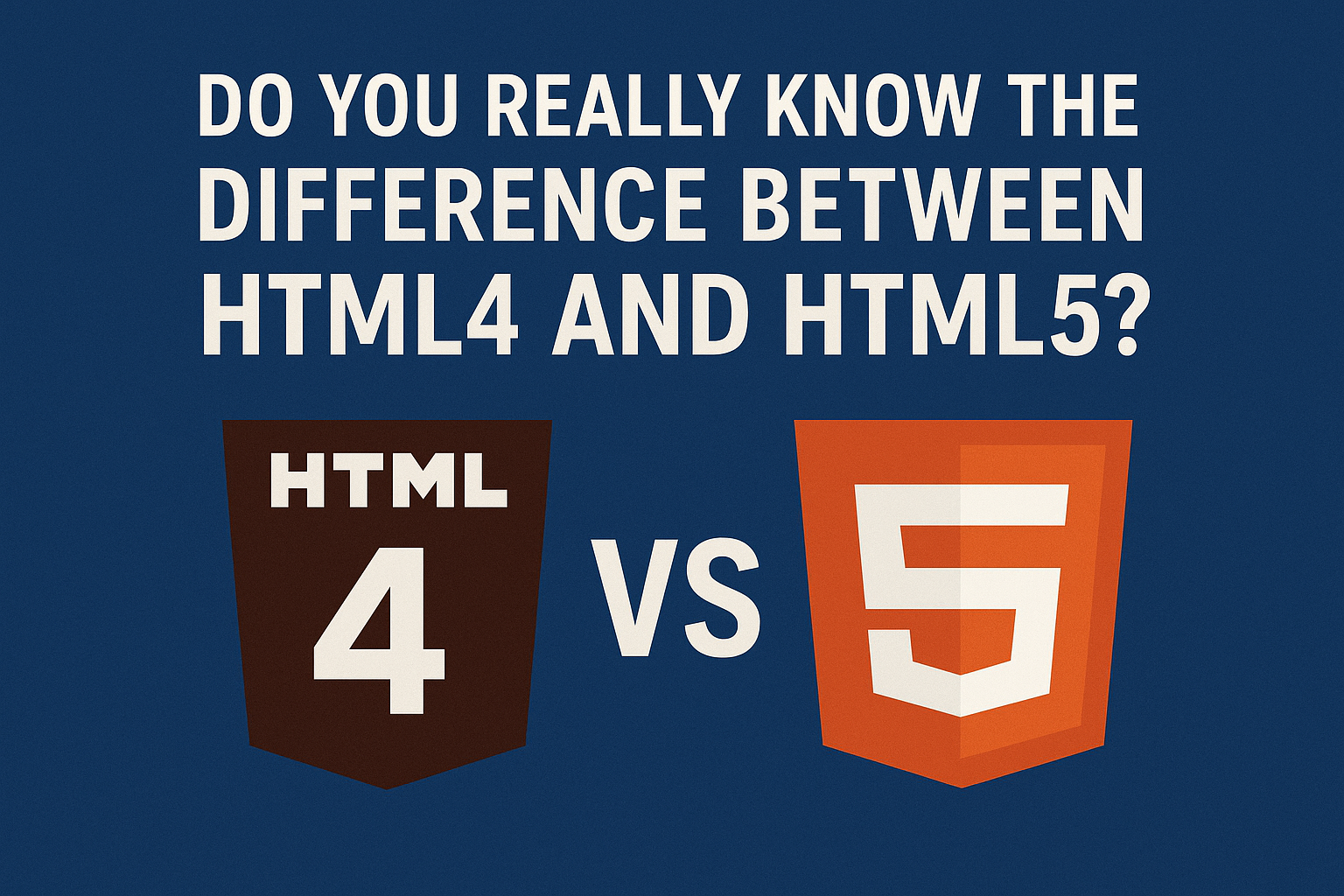
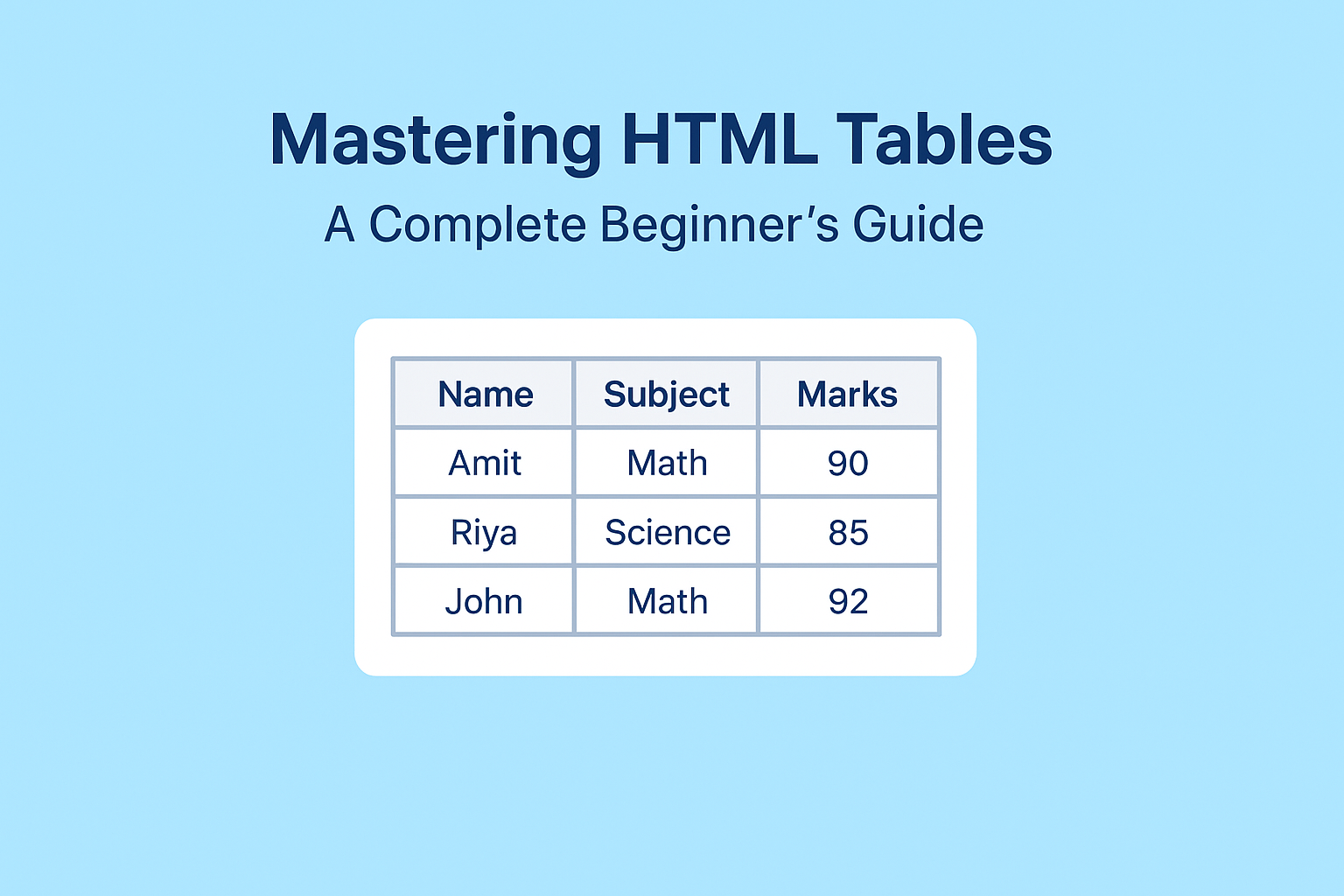
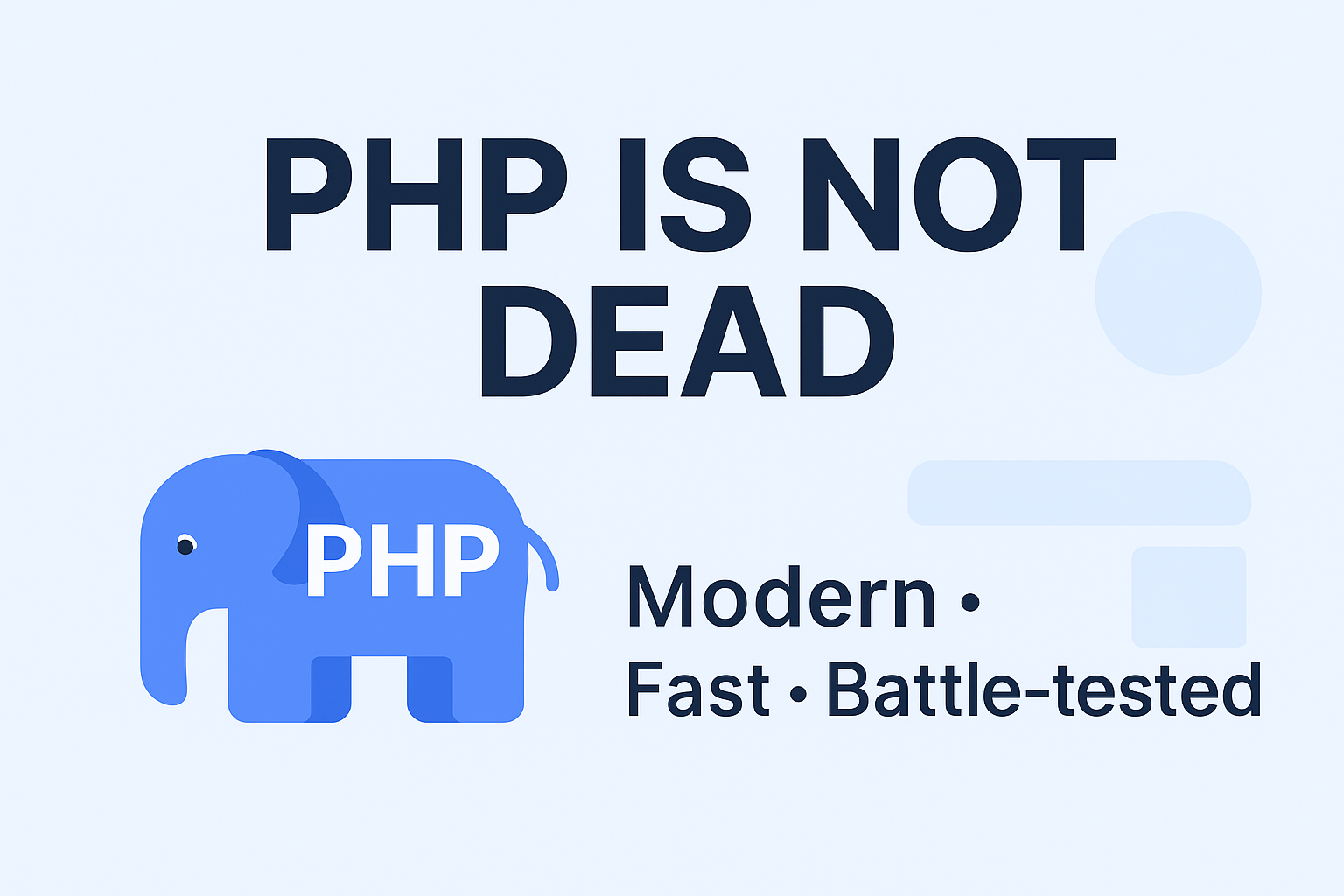
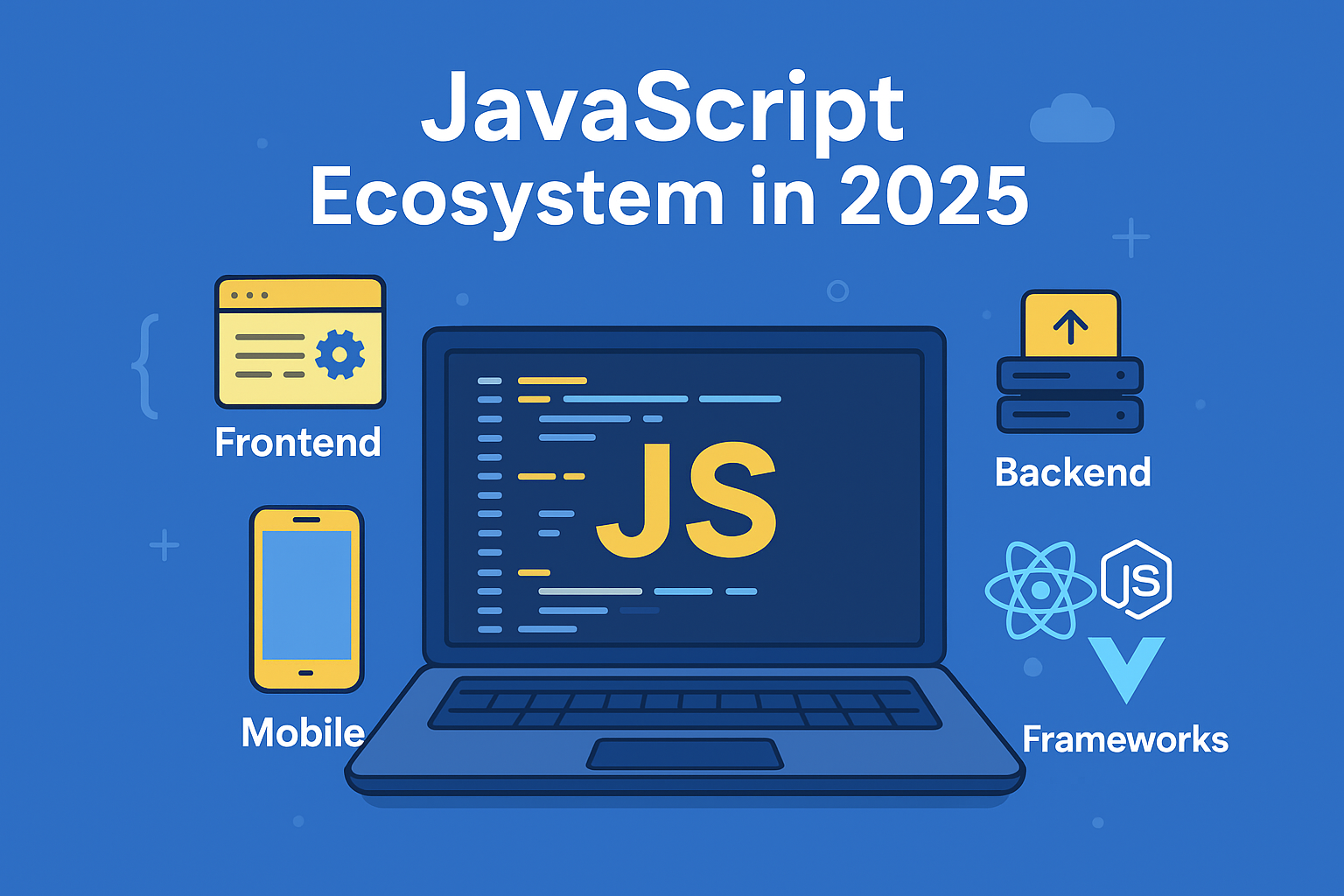
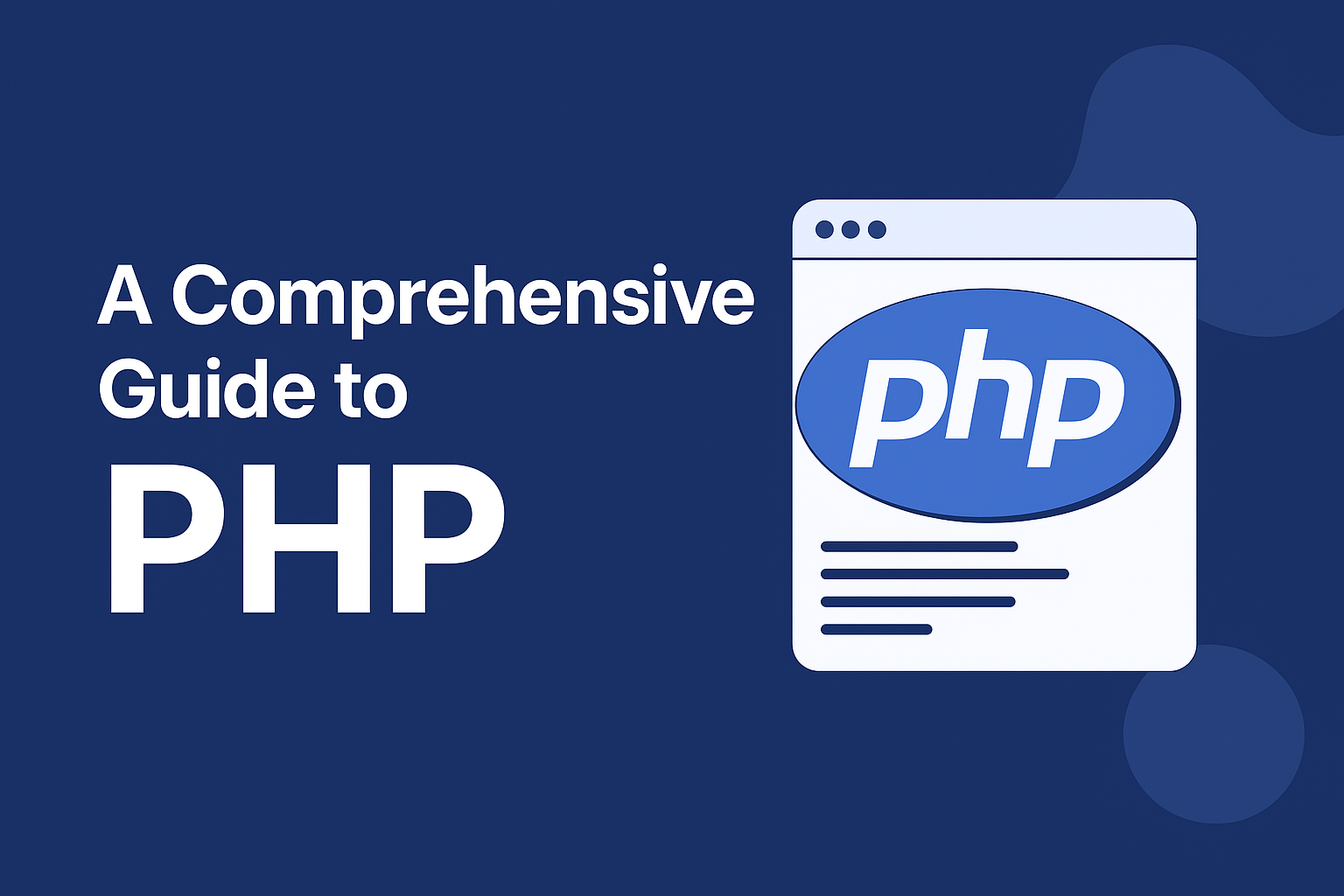
Discussion (0)
Leave a comment